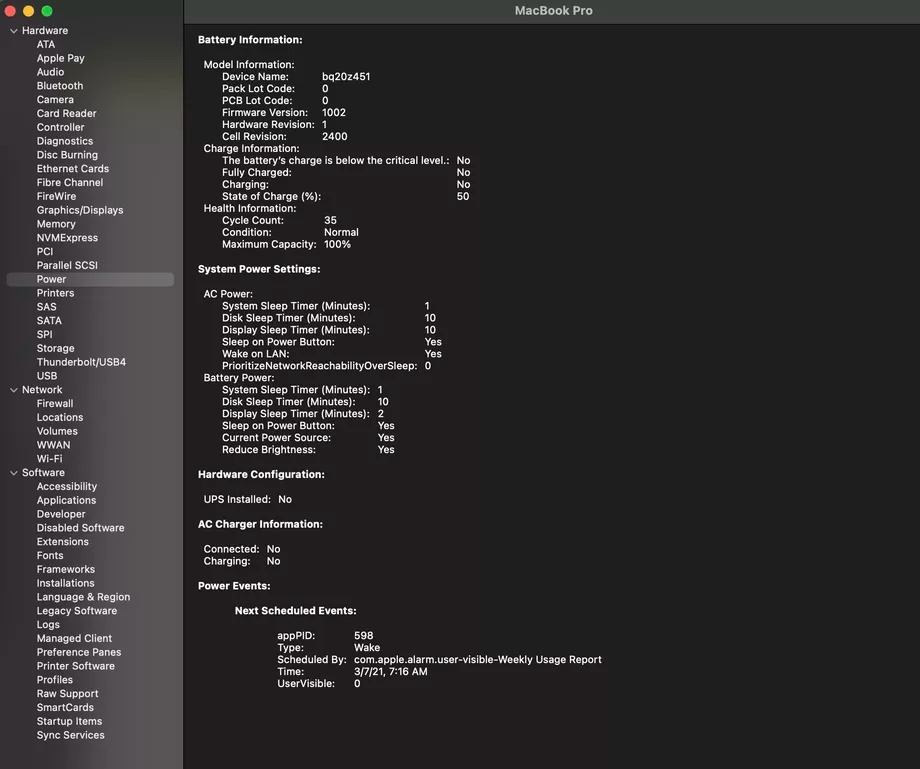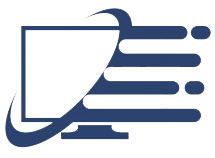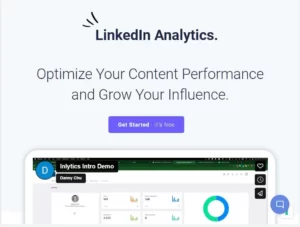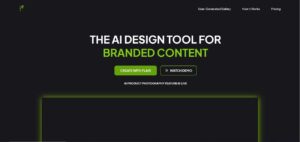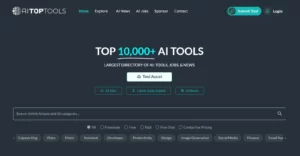Windows has an attractive default feature that provides you with battery health status in a complete report, but probably many are not familiar with this feature. To help you get this report, we decided to write this article.
Since Windows is installed on laptops, it records and maintains battery status. The operating system can provide the user with a report of their information through two text commands. It includes information on the number of cycles of battery consumption and how the battery has been used for the last three days. Additionally, with the help of this report, you can see how Windows estimates battery life compared to its actual performance.

You can use the battery health report if you are curious about the condition of your laptop battery or you have noticed your device’s battery life has been reduced, which can be caused by problems with the power supply or a virus. Here’s how to access it:
- By searching for CMD in the start menu, you can open the Command Prompt tool.
- Here’s The relevant report is available as an HTML file, so to access it, click here first enter the following command to transfer the command line position to your desktop:
cd %HOMEPATH%/Desktop
- Type the following command to receive the report:
powercfg /batteryreport
- Type the following command to receive the report:
Afterward, the battery health status report will be saved to your desktop in an HTML file. - You can now open the report on your web browser at the desktop.
Now go to the desktop and open the report file on your web browser.
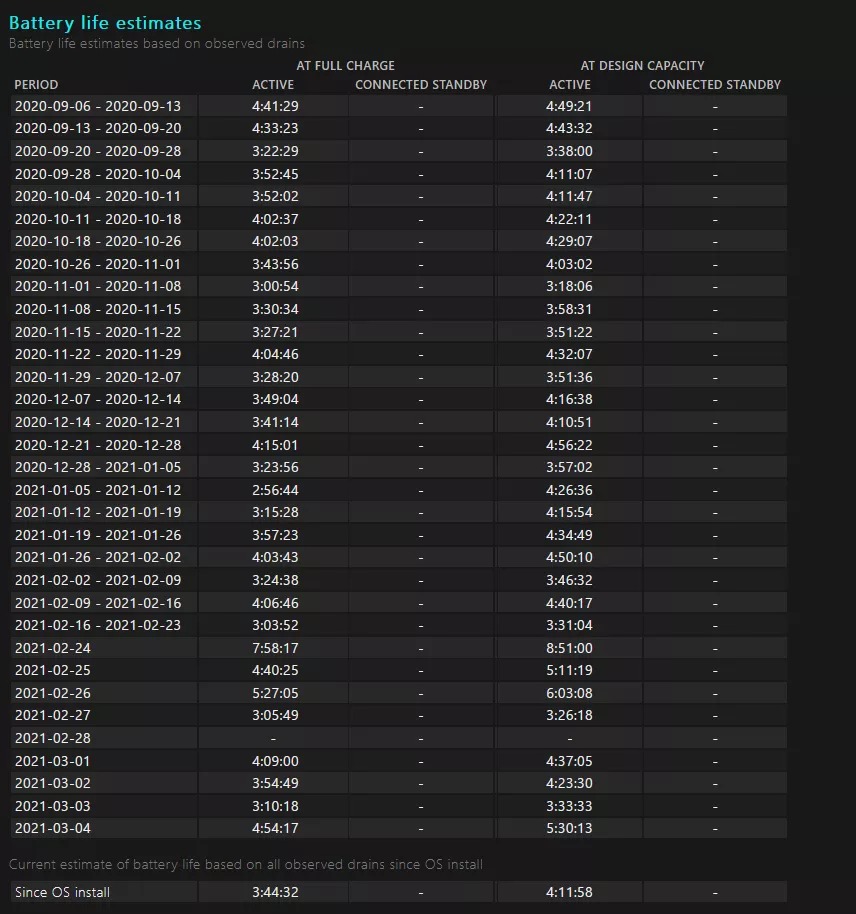
Importantly, there seems to be a limitation in that the battery status report only provides information that has been collected since the beginning of the installation of every version of Windows. It is likely that you will not be able to access previous battery health status information if you have just switched your Windows. The difference between the initial capacity and the capacity of the battery after full charging can still help you to understand its health status.
Mac battery health check
Additionally, Apple provides macOS users with a way to know the status of the battery, although its data is not as thorough as Windows’. Follow the steps below to see the battery health status on macOS:
- Select the About This Mac option from the Apple logo menu.
- From the Overview tab, select System Report.
- On the left, select Hardware and then Power.
- You can view the battery health status and number of cycles on this page.
- In System Preferences, click on Battery to view the battery percentage charts for the past 24 hours